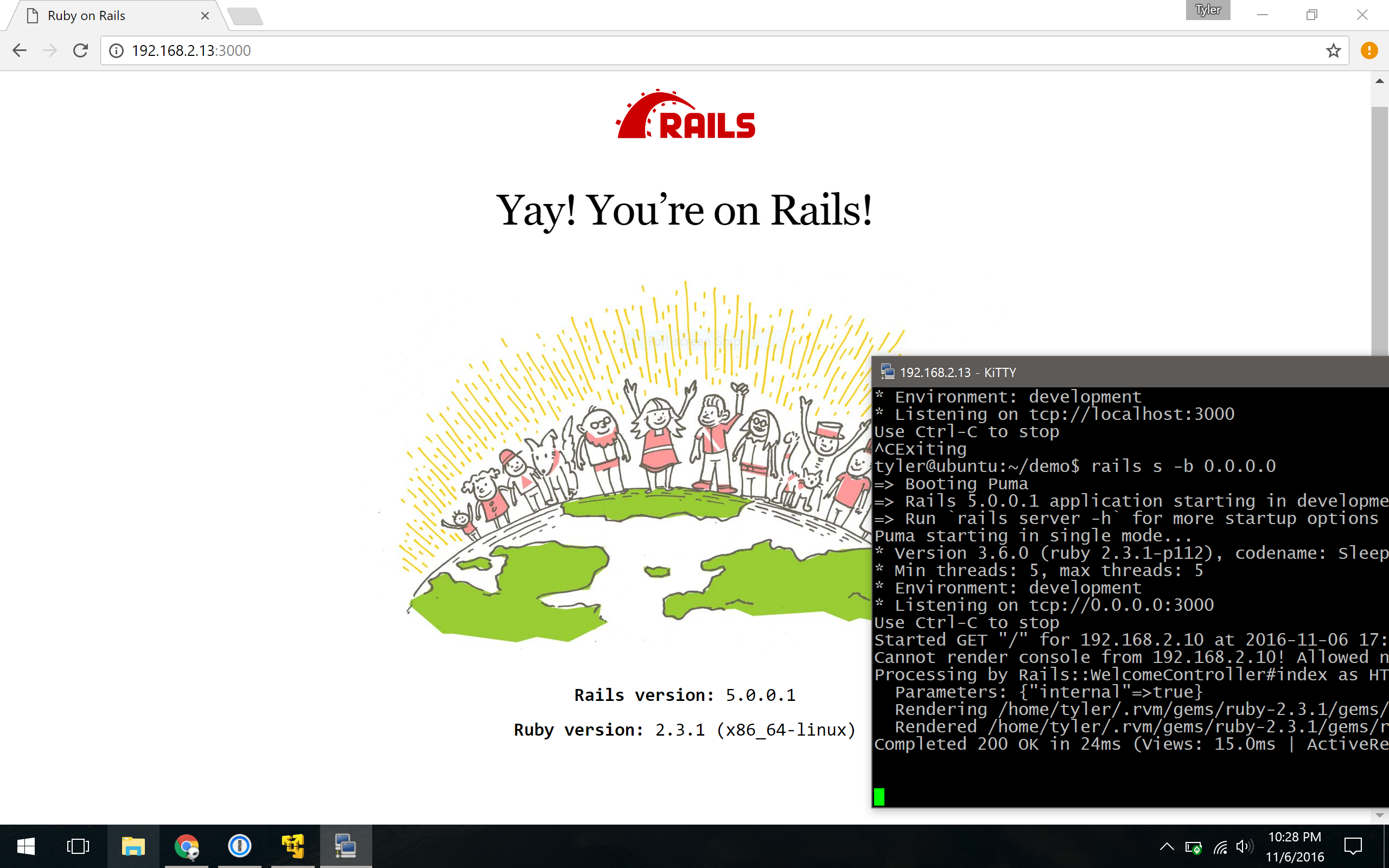Developing sanely on Windows
Preamble
You might think, “Why are you trying to develop on Windows? Why not use OSX or (insert Linux distro)”. Its because I’m preparing for a stable future. With the decisions of Apple the past year with the iPhone and new Macbook, I no longer like the direction the company is taking. I won’t go into depth, but the entire lineup is a laughing stock, to be honest. I will no longer be continuing with Apple for my next upgrades.
I decided to run an experiment to see if I could survive on Windows for my development needs.
Why Windows
I used Linux on/off for close to 15 years now. Don’t get me wrong, I love Linux, I always will. I don’t care how many people say otherwise, its software support for many apps lacks compared to the Windows/Mac version. Many people will say, “So switch to using (insert some different standard or app not many people use)”, its not that easy especially in the business world. I can’t just tell all my co-workers to start using random apps that have little backing. There’s a suite of software I require daily which many do not work or lack proper implementation in Linux… and I’m not talking about the Adobe suite.
Apps in Windows normally get the first-class implementation — it just works. This is something important to me. I don’t want to fix issues daily, I want to work. With OSX out of the picture, Windows was the next best thing for me that would just work and keep me productive in my mind.
Configuration
One warning about this post… I used Windows on my MacBook via Bootcamp. I feel its not the proper experience I could get out of Windows if I used a proper Windows laptop for work (XPS, Thinkpad, etc). I’ll note more later why I say I did not get a proper experience.
-
Computer:
- Model: 2014 Macbook Pro Retina
- RAM: 8GB
- Space: 256GB SSD
- Windows: 10 — Home Edition
Setup Journey
Virtual Machining
Development on Windows is a mess. If anyone’s ever done Ruby, Python, etc, development on a Windows machine, it’s usually a hit or miss. You run into issues with libs, compiling, support, mystic errors, and a pile of workarounds. A lot of people try to get around some issues by using tools like Cygwin, or some other shell implementation but they still run into issues. I wanted to avoid all these issues by essentially taking Windows out of the equation.
To do this, I decided to run Linux in a VM and host all my development needs in the VM. Now I have a clear separation. I can have the stability of Windows with all my required apps, and have my development… both in their worlds.
I decided to use VMWare Player and install Ubuntu Server 16.04 LTS. I chose Ubuntu over something like Arch simply for the time-sake of my experiment. From what I read, Ubuntu and VMWare have perfect support for one another. I require no desktop experience… simply a VM I can “talk” to, so something minimal like the Ubuntu Server was a good fit. I chose the fast install offered by VMWare Player and I had a working VM within 5 minutes.
Performance
Initially, I assumed this would eat a lot of my resources. I was wrong.
Post-boot, just idling, VMWare Player and the VM instance itself totaled to ~45mb of RAM in-use. The CPU was negligible as well. Even during an intensive process in the VM, the CPU only reached 21% and RAM didn’t increase by much.
So my system was chugging along happily, the VM didn’t seem to affect my computer’s performance one bit from what I could tell.
VM Communication & SSH
I did not want to use the windowed experience of VMWare. I decided I just need to SSH into the VM itself. I enabled bridged networking mode in VMWare. This gave the VM its own LAN IP address. For example, if my MacBook was 192.168.2.11 my VM could be assigned 192.168.2.13. I installed an SSH server on the VM and set it up to work for my needs. I now had a way to talk to the VM.
Choosing a SSH client
I regularly SSH into servers during my week to perform tasks, I also needed to (obviously) SSH into my VM. I looked over many options for Windows… Putty, Kitty (fork of Putty), MobaXterm.
I found Putty/Kitty to be great for customizations… its fully-loaded, although confusing interface, provides all anyone could need. It however lacked a single-window/tabbed mode or sub-connections as far as I could tell.
MobaXterm, although great, I found it to be a bit of bloat… I need a terminal and nothing else. It seemed geared towards a more full-featured implementation with support for X11 apps, FTP, text editing, etc.
In the end… I landed on SmarTTY. An app I discovered while surfing Reddit for suggestions. It provided me with good configuration options, tabbed interface, sub-connections, lightweight, and more.
Testing Connections
I created an SSH key on the Windows side using Putty’s keygen. I plugged the SSH key into the VM and fired up SmarTTY. I created a connection using my username, key file, and the VM’s IP address.
It connected perfectly. I ran 4 sub-connections to the VM without issue. There was no lag in typing and input to the VM, I was pleased.
Post Setup
So I now had a working, communicable, VM to host my development needs. I went ahead and set up all the tools I needed in the VM (RVM, Python, Go, MySQL, SQLite, Node, etc). On the Windows side I installed Atom, MySQL Workbench/SQL Workbench, Slack, and other tools.
Workflow-wise — I’m happy. I’d edit my files in Atom, have my sessions opened in SmarTTY watching files (for Grunt or Rails, etc), edit my databases with workbench. Everything seemed to work fine without a hitch.
Although the setup took a bit time, I believe its a great path to take given Bash for Windows, is not fully ready yet for use. I actually, surprisingly found the Windows install to be snappier than OSX… I suspect that’s due to it being a new install, however. The battery-life was on-par with OSX despite what I heard online of Windows draining MacBook batteries in no-time.
Overall I was happy with the Windows experience as a whole. Both as a developer and a PC user.
Misc. Issues
Although the setup was fine, I was slightly hindered by not using a laptop designed for Windows in mind as I mentioned previously.
1. Keyboard
A few text-flow issues I ran into that I normally do on Mac such as deleting a whole line of text was not possible because the MacBook keyboard is missing a few keys for this that Windows targets.
The position of the CTRL button was also slightly farther away than I liked. I found I had to change my natural posture for using CTRL functions due to the spacing for cutting, copying, pasting, etc.
2. Mouse & Trackpad
Bootcamp installs drivers to emulate the trackpad a mouse. Tap emulates a click, two-finger emulates a right-click, and there are no trackpad gestures like dragging built-in. Changing the sensitivity of the scrolling with the trackpad would result in the mouse having the same scrolling sensitivity and one would be slower than the other. I found a great app to get around the issue, called EitherMouse. It detects individual devices and allows you to assign settings for each. This solved my issue on that part.
I suspect if I owned a Thinkpad, XPS, Zenbook, or some other Windows-designed laptop, I would have a much better experience.
Verdict
I’ll have my current MacBook and iPhone for a couple of years to come but my next upgrade in the future will move away from this company. This experience was a good lesson that yes, I can develop in Windows just fine, without any drawbacks that I can see to my flow. This will heavily weigh my decision for purchases in the future.